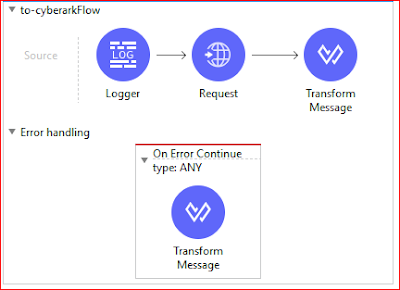Introduction
This article describes the procedures to enable Mule runtime as systemd service for Mule standalone runtime clustering on-premises or in private clouds. Since RHEL 7, the systemd init system is a must. The traditional init.d approach is obsolete. For details about the systemd and Unit files, you may refer to this article.
Assumptions
- Mule standalone runtime is installed at /opt/mule/runtime/current
- Mule runtime can be started and stoped by the command /opt/mule/runtime/current/bin/mule start | stop
- mule user has sudo permission
Create Unit File
First, we need to create a file, mule.service at /etc/systemd/system, with the following contents:# file: /etc/systemd/system/mule.service # Systemd unit file for mule standalone runtime [Unit] Description=Mule Runtime Standalone Runtime After=syslog.target network.target [Service] Type=forking WorkingDirectory=/opt/mule/runtime/current Environment=JAVA_HOME=/usr/lib/jvm/java-1.8.0-openjdk-1.8.0.222.b10-0.el7_6.x86_64 Environment=MULE_HOME=/opt/mule/runtime/current TasksMax=infinity LimitNOFILE=65335 ExecStart=/opt/mule/runtime/current/bin/mule start ExecStop=/opt/mule/runtime/current/bin/mule stop User=mule Group=mule RestartSec=10 Restart=always [Install] WantedBy=multi-user.target
$ cd /etc/systemd/system/ $ sudo chmod 644 mule.service $ sudo systemctl daemon-reload $ sudo systemctl enable mule.serviceThe above command will enable the mule.service. This procedure simply creates a line in the folder of: /etc/systemd/system/system-update.target.wants
systemd-readahead-drop.service -> /usr/lib/systemd/system/systemd-readahead-drop.serviceNow, we are ready to start the mule runtime as a service. To do this, we must first stop the running Mule runtime:
$ cd /opt/mule/runtime/current $ bin/mule stopNow, run the following command:
$ sudo systemctl start mule.serviceIt may take sometime before we get the prompt back. After that we can check whether the mule runtime is running or not by the following command:
$ sudo systemctl status mule.service
● mule.service - Mule Runtime Standalone Runtime
Loaded: loaded (/etc/systemd/system/mule.service; enabled; vendor preset: disabled)
Active: active (running) since Sat 2019-08-24 15:46:04 CDT; 2h 45min ago
Main PID: 17555 (wrapper-linux-x)
CGroup: /system.slice/mule.service
├─17555 /opt/mule/runtime/current/lib/boot/exec/wrapper-linux-x86-64 /opt/mule/runtime/current/conf/wrapper.conf wrapper.s...
└─17569 /usr/lib/jvm/java-1.8.0-openjdk-1.8.0.222.b10-0.el7_6.x86_64/jre/bin/java -Dmule.home=/opt/mule/runtime/current -D...
Aug 24 15:45:41 wp37mulerte01.aci.awscloud systemd[1]: Starting Mule Runtime Standalone Runtime...
Aug 24 15:45:41 wp37mulerte01.aci.awscloud mule[17439]: MULE_HOME is set to /opt/mule/runtime/current
Aug 24 15:45:41 wp37mulerte01.aci.awscloud mule[17439]: MULE_BASE is set to /opt/mule/runtime/current
Aug 24 15:45:42 wp37mulerte01.aci.awscloud mule[17439]: Starting Mule Enterprise Edition...
Aug 24 15:46:04 wp37mulerte01.aci.awscloud mule[17439]: Waiting for Mule Enterprise Edition.......................
Aug 24 15:46:04 wp37mulerte01.aci.awscloud mule[17439]: running: PID:17555
Aug 24 15:46:04 wp37mulerte01.aci.awscloud systemd[1]: Started Mule Runtime Standalone Runtime.
As you can see, the mule runtime is running. If you want to know the deatils about the mule runtime, you can use the following command:
$ sudo systemctl -l status mule.serviceThe -l option will print out the arguments passed to the JVM. To view the history of stop/start of the Mule runtime, we can use the following command:
$ sudo journalctl -u mule.service -- Logs begin at Tue 2019-08-06 23:11:10 CDT, end at Sat 2019-08-24 18:39:13 CDT. -- Aug 22 21:40:03 wd35mulerte01.aci.awscloud systemd[1]: Starting Mule Runtime Standalone Runtime... Aug 22 21:40:03 wd35mulerte01.aci.awscloud mule[31293]: MULE_HOME is set to /opt/mule/runtime/current Aug 22 21:40:03 wd35mulerte01.aci.awscloud mule[31293]: MULE_BASE is set to /opt/mule/runtime/current Aug 22 21:40:05 wd35mulerte01.aci.awscloud systemd[1]: mule.service: control process exited, code=exited status=1 Aug 22 21:40:05 wd35mulerte01.aci.awscloud systemd[1]: Failed to start Mule Runtime Standalone Runtime. Aug 22 21:40:05 wd35mulerte01.aci.awscloud systemd[1]: Unit mule.service entered failed state. Aug 22 21:40:05 wd35mulerte01.aci.awscloud systemd[1]: mule.service failed. Aug 22 21:40:14 wd35mulerte01.aci.awscloud systemd[1]: Stopped Mule Runtime Standalone Runtime. Aug 22 21:52:39 wd35mulerte01.aci.awscloud systemd[1]: Starting Mule Runtime Standalone Runtime... Aug 22 21:52:39 wd35mulerte01.aci.awscloud mule[32610]: MULE_HOME is set to /opt/mule/runtime/current Aug 22 21:52:39 wd35mulerte01.aci.awscloud mule[32610]: MULE_BASE is set to /opt/mule/runtime/current Aug 22 21:52:40 wd35mulerte01.aci.awscloud mule[32610]: Starting Mule Enterprise Edition... Aug 22 21:53:03 wd35mulerte01.aci.awscloud mule[32610]: Waiting for Mule Enterprise Edition......................... Aug 22 21:53:04 wd35mulerte01.aci.awscloud mule[32610]: running: PID:32750 Aug 22 21:53:04 wd35mulerte01.aci.awscloud systemd[1]: Started Mule Runtime Standalone Runtime. Aug 22 21:54:15 wd35mulerte01.aci.awscloud systemd[1]: Stopping Mule Runtime Standalone Runtime... Aug 22 21:54:15 wd35mulerte01.aci.awscloud mule[633]: MULE_HOME is set to /opt/mule/runtime/current Aug 22 21:54:15 wd35mulerte01.aci.awscloud mule[633]: MULE_BASE is set to /opt/mule/runtime/current Aug 22 21:54:15 wd35mulerte01.aci.awscloud mule[633]: Stopping Mule Enterprise Edition... Aug 22 21:54:18 wd35mulerte01.aci.awscloud systemd[1]: Stopped Mule Runtime Standalone Runtime. Aug 22 21:55:43 wd35mulerte01.aci.awscloud systemd[1]: Starting Mule Runtime Standalone Runtime... Aug 22 21:55:44 wd35mulerte01.aci.awscloud mule[912]: MULE_HOME is set to /opt/mule/runtime/current Aug 22 21:55:44 wd35mulerte01.aci.awscloud mule[912]: MULE_BASE is set to /opt/mule/runtime/current Aug 22 21:55:45 wd35mulerte01.aci.awscloud mule[912]: Starting Mule Enterprise Edition... Aug 22 21:56:08 wd35mulerte01.aci.awscloud mule[912]: Waiting for Mule Enterprise Edition......................... Aug 22 21:56:08 wd35mulerte01.aci.awscloud mule[912]: running: PID:1091 Aug 22 21:56:08 wd35mulerte01.aci.awscloud systemd[1]: Started Mule Runtime Standalone Runtime.
That is it. It is very helpful to study the commands of systemctl and journalctl.