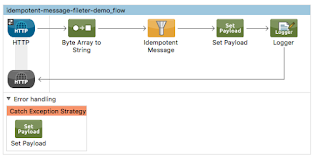Introduction
The main purpose of this article is demonstrate the procedures to develop a custom Anypoint platform connector. It is a practical example for advance MuleSoft developers, given that he/she understand the Java annotations, Maven project, and have the essential skills for Mule application development.
As an MuleSoft integration architect or developer, you will have many situations where you found the existing connectors are broken. This may be the connector has not been updated for the new version of database, such as Cassandra, MongoDB, etc. In this case, you need to fix the problem in order to perform your development tasks.
In other cases, there may not be any existing connectors available for your development. Thus, we need to develop our own connectors. Fortunately, MuleSoft's AnyPoint Platform makes this kind of task simple by providing a DevKit.
This post is an introduction to the Anypoint DevKit Connector development, i. e. HelloWorldConnector. For details, you may refer to the
MuleSoft document
Install DevKit
Here is the reference for setting up development environment for MuleSoft DevKit:
https://docs.mulesoft.com/anypoint-connector-devkit/v/3.7/setting-up-your-dev-environment
If you have installed the MuleSoft DevKit correctly, you can check by New --> Other --> expand Mule. You should see the following:
This means you are ready to develop MuleSoft DevKit Connectors.
Custom Connector Development
Create Project
New --> Other --> Anypoint Connector Project:
Choose JDK Based (default) --> Next
Check Generate Tests. For now, let's not keep things simple without checking the data sense.
Click Finish.
Now, AnyPoint Studio creates the basic project for us as the following:
Actually, this project contains all the basics about connector. I will explain the details later. For now, let us put the connector into action.
Run The Functional Test
Open the RunctionalTestSuite, and run the Junit test:
You will see the following error:
ERROR 2016-03-17 11:25:31,397 [main] org.mule.tools.devkit.ctf.configuration.ConfigurationManager: No M2HOME was set and M2Home autodetection did not detect your M2 home. You can either set the M2HOME/M2_HOME environment variable or specify the System property with -Dm2home=yourM2Home (VM Arguments, System Properties or Maven Properties).
We can fix this by setup the test configuration:
By adding the M2_HOME variable and point to our Maven Installation Hoome, the test can start. But it will fail the testing. We need to fix the test methods in GreetTestCase.java. By adding the changeing lines 29 and 30 with the following:
@Test
public void verify() {
java.lang.String expected = "Hello Gary Liu. How are you?";
java.lang.String friend = "Gary Liu";
assertEquals(getConnector().greet(friend), expected);
}
}
Now are ready to package the connector.
Packaging
cd ${WORK_SPACE}
cd simple-jdk-hello-world-connector/
mvn clean package
Gary2013@Guojiangs-MBP:~/tcc-dev/poc/simple-jdk-hello-world-connector$ ls -lart target
total 1400
drwxr-xr-x 18 Gary2013 staff 612B Mar 17 11:43 ../
drwxr-xr-x 3 Gary2013 staff 102B Mar 17 11:43 connector-model/
drwxr-xr-x 4 Gary2013 staff 136B Mar 17 11:43 test-classes/
-rw-r--r-- 1 Gary2013 staff 32K Mar 17 11:43 simple-jdk-hello-world-connector-1.0.0-SNAPSHOT-sources.jar
drwxr-xr-x 3 Gary2013 staff 102B Mar 17 11:43 maven-status/
drwxr-xr-x 3 Gary2013 staff 102B Mar 17 11:43 maven-archiver/
drwxr-xr-x 3 Gary2013 staff 102B Mar 17 11:43 generated-test-sources/
drwxr-xr-x 4 Gary2013 staff 136B Mar 17 11:43 generated-sources/
drwxr-xr-x 10 Gary2013 staff 340B Mar 17 11:43 classes/
-rw-r--r-- 1 Gary2013 staff 140K Mar 17 11:43 simple-jdk-hello-world-connector-1.0.0-SNAPSHOT.zip
-rw-r--r-- 1 Gary2013 staff 172K Mar 17 11:43 simple-jdk-hello-world-connector-1.0.0-SNAPSHOT.jar
-rw-r--r-- 1 Gary2013 staff 38K Mar 17 11:43 original-simple-jdk-hello-world-connector-1.0.0-SNAPSHOT.jar
drwxr-xr-x 6 Gary2013 staff 204B Mar 17 11:43 update-site/
-rw-r--r-- 1 Gary2013 staff 313K Mar 17 11:43 UpdateSite.zip
drwxr-xr-x 15 Gary2013 staff 510B Mar 17 11:43 ./
You can see we create 2 zip files. We are going to install the file UpdateSite.zip into our Anypoint Studio.
Install Custom DevKit Connector
Help --> Install New Software --> Add
After few clicks, Anypoint Studio will install the newly created HelloWorld Connector. We will nedd to restart the studio.
Now, we are ready to test our newly created Hello World connector.
Testing DevKit Connector
Now, let's create new Mule project name: use-hello-world and create a simple flow as the following:
Now if you look the Mule paletter you should see a new connector "SimpleJDKHelloWorld" as shown in the following figure:
Awesome!
Now, let's do some testing. Drag and drop the SimpleJDKHelloWorld Connect to the flow of "use-simple-jdk-hello-world_Flow":
Now you can configure the connector as HTTP connector as shown below:
You can complete the rest configuration by the following:
Your final flow may looks like the following:
Now, you can perform same testing as the following:
That is all! It is fairly straight forward, at least from the starting point of view. Of course, this is just starting point of the journey. The development of enterprise grade connector takes huge effort, in particular, if you add data sense, connection management, security, etc.
Key Learning Points
In this demo, we have learned the procedures of:
- creating DevKit Connector project from scratch
- functional testing of the connector
- install the customer connector
There are few other technical aspects we have not touched yet. These are DevKit Connector related annotations such as
- @Connector
- @Processor
- @Config
- @Configuration
- @Configurable
References
- General: https://docs.mulesoft.com/anypoint-connector-devkit/v/3.7/
- Setup Development Environment : https://docs.mulesoft.com/anypoint-connector-devkit/v/3.7/setting-up-your-dev-environment
- Tutorial: https://mulesoft.github.io/mule-cookbook-tutorial/